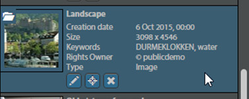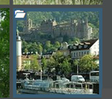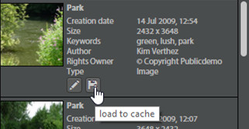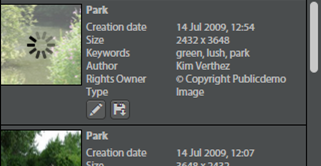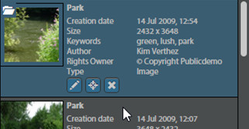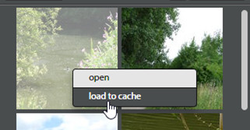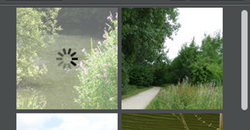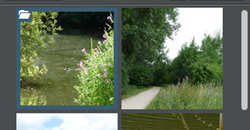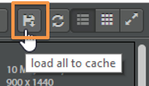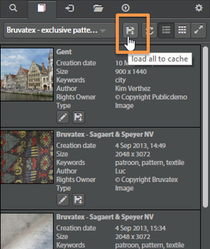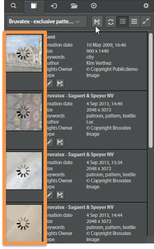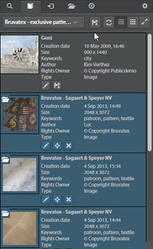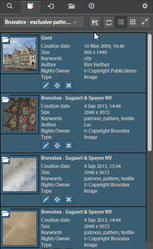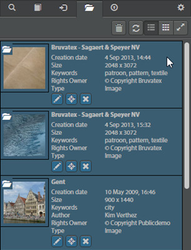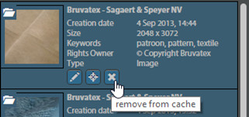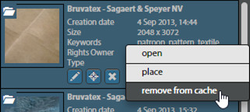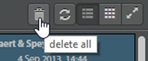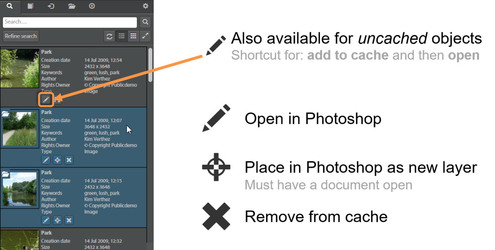Basics
Loading assets to the cache
Cache tab
Before a document (the original) can be opened, it first has to be loaded to the cache. By pressing the floppy disk icon the file will be loaded to the cache. Pressing the pencil icon will load the object to the cache and will automatically open it when the loading has finished.
When the object is loaded to the cache, it will be marked with a blue color and a cache-icon. Also some action buttons will become available. These can also be invoked using the context menu.
In the grid view the cached objects are also recognisable by a blue border and the cache-icon. Actions can be performed using the context-menu.
Edit: Opens the file in Photoshop
Place: Places the file as a new Photoshop layer (smart object) in the currently open Photoshop document.
Remove from cache: Removes the object from cache
In the "collections" and "ingestspace" tab it is possible to conveniently download all visible assets to the cache by pressing the "add all" button.
The contents of the cache can be viewed in the "cache" tab.
Objects can be removed one-by-one by pressing the "cross"-button or by using the context-menu. The whole cache can be cleared at once by using the "delete all" button.