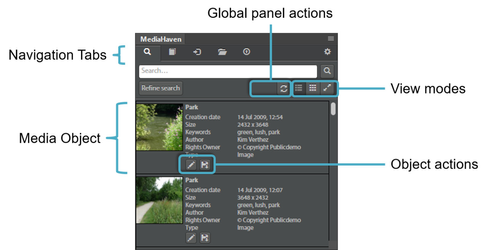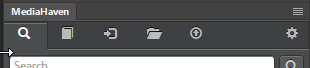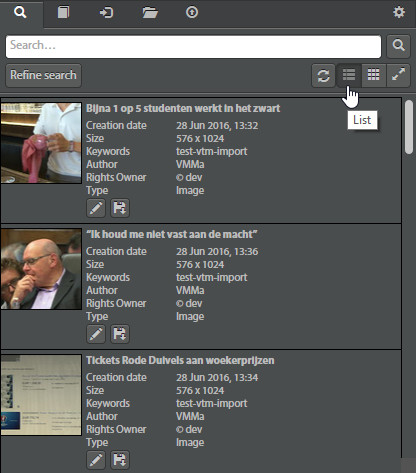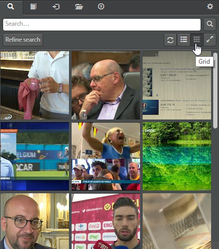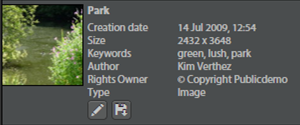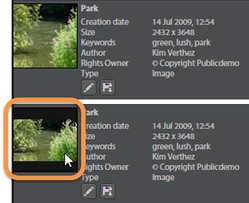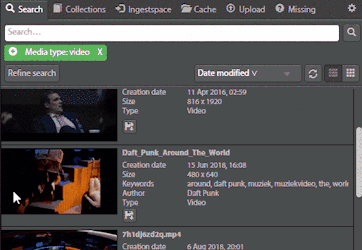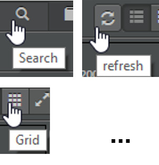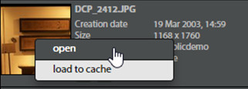Adobe CC: Interface
Structure
The interface consists of several areas.
Navigation Tabs
At the top you can find the navigation tabs. These bring you to the different core parts of the extension. In the condensed (narrow) view they are represented by icons. If the extension panel is wide enough, the labels for the different tabs are also visible.
Global panel actions
This is the area where global tab actions are located. Functions/ actions that are found here apply to the whole currently active tab. A common occurring action is the refresh action, which retrieves fresh data from the server.
View modes
The objects can be viewed in two different modes
List view | Grid view |
Media object
The media objects are shown, together with their metadata
Media object actions
These are actions and functions that only have effect on the media object by which they are placed.
Behavior
Thumbnail aspect ratio
The thumbnails are zoomed in to fill the square thumbnail area. This makes the objects easier to identify. This approach however hides some of the data on the edges. If you hover over the thumbnail, the whole object is displayed in its correct aspect ratio.
Thumbnail Preview
In Premiere, the thumbnails are shown in the 16:9 aspect ratio. Bij hovering over the thumbnail you can get a quick overview of the contents of the video, without having to download it.
Hover icons for tooltip
Many of the functions in the extension are displayed as icons. If the meaning of the icon is unclear, you can hover over the icon and a tooltip description will appear.
Right-click context menu
In the list and grid view you can also access the media object specific actions by right clicking on the object.