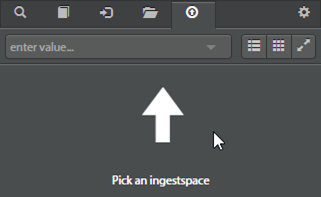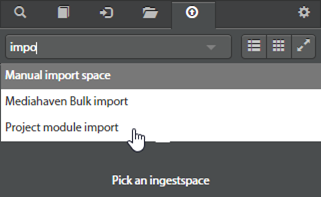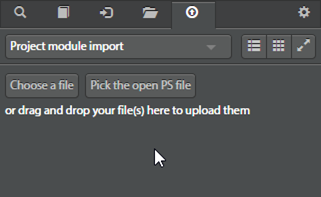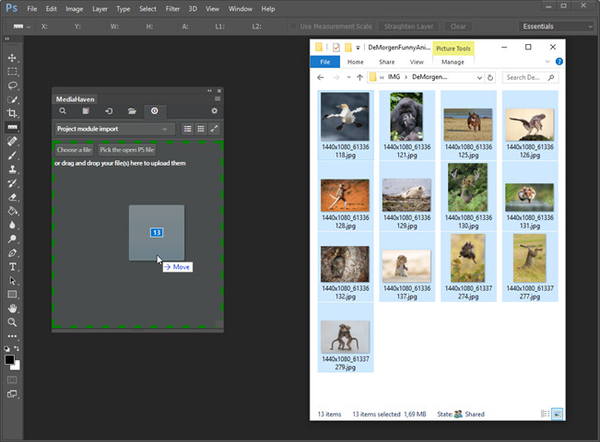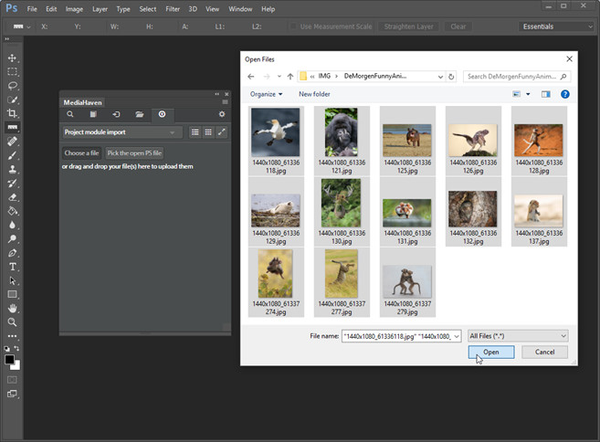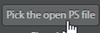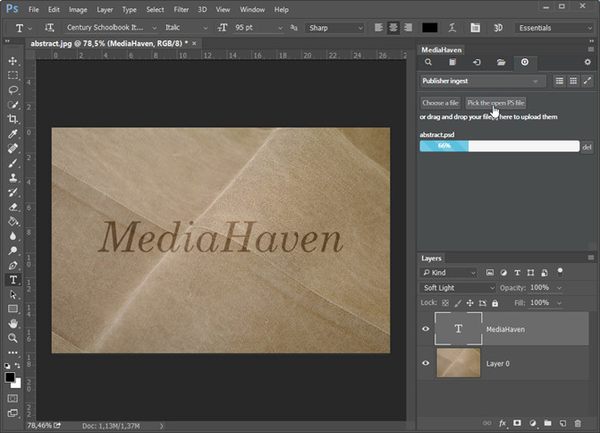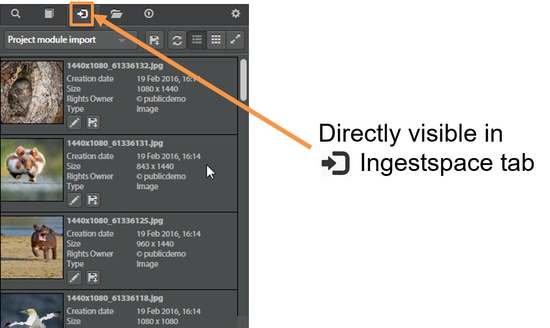Het “upload” tabblad kan gebruikt worden om bestanden te uploaden naar MediaHaven.
Eerst dient een invoerruimte geselecteerd te worden, waarnaar de beelden moeten worden opgeladen. Eenmaal dit gebeurt is, worden de actieknoppen zichtbaar.
Als u op de “choose a file” knop klikt, zal er een venster worden geopend waarin u de gewenste bestanden kan kiezen. U kan documenten ook uploaden door ze van uw harde schijf naar het venster te verslepen.
The “upload” tab can be used to upload assets to MediaHaven. Essentially all file formats can be uploaded, so they must not necessarily be compatible with Photoshop.
First an ingestspace needs to be selected. Again, you can start typing to filter the list of available ingest spaces.
Once an ingestspace is selected, multiple options to upload become available:
- Drag and drop from filesystem
- Filepicker dialog
- Directly from Photoshop
Option 1: Drag and Drop from filesystem
Option 2: Filepicker dialog
Press thebutton to open a filepicker dialog. Multiple files can be selected at once. Click 'open' to start uploading.
Option 3: Directly from Photoshop
Press the button to upload the currently active Photoshop document. The document is uploaded as a copy with the *.psd file format. It is possible you are requested to first save your document to disk, before uploading can succeed.
Upload progress
Files that are uploading each have their own progress bar, allowing you to follow their status.
Blue: file upload is in progress Red: file already exists inside MediaHaven Orange: MediaHaven has received the file, and is processing it. Green: The file has been processed, and it is available in the ingestspace. |
If you switch over to the ingestspace tab, you can see that completed uploads are directly visible. This means they are also available for other users sharing the ingestspace. They can then, for example, use this Adobe Extension to add the file to their projects.
Aan de hand van de kleur van de voortgangsbalk kan de status van de upload gevolgd worden. De verschillende mogelijkheden zijn hieronder weergegeven:
Blauw: Document is aan het uploaden
Rood: Document zit reeds in MediaHaven
Oranje: Upload is voltooid, MediaHaven is het bestand aan het verwerken.
Groen: Document verwerkt, document is zichtbaar in de invoerruimte.
Het is ook mogelijk om het document dat u op dat moment hebt openstaan in Photoshop op te laden naar MediaHaven, via de “Pick the open PS file” knop.