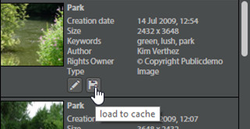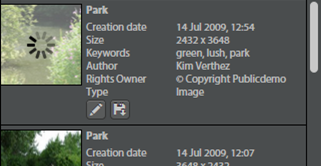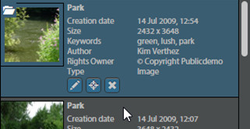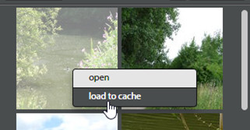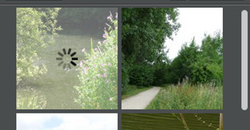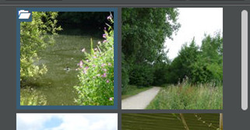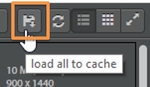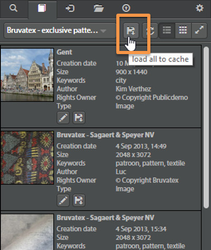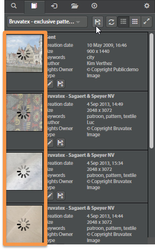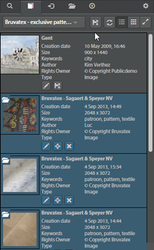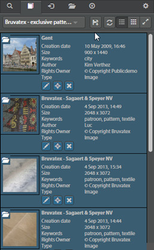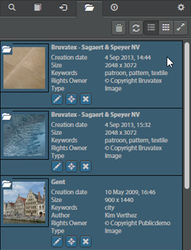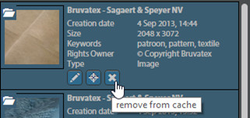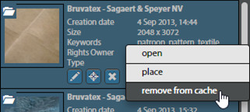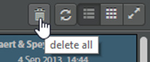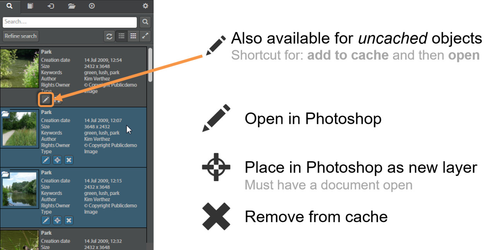...
Loading assets to the cache
Cache tab
Vooraleer een Before a document (het origineel) kan geopend worden, dient deze eerst geladen te worden in de cache. Door op het potlood-icoontje te drukken zal deze geladen worden in de cache en automatisch geopend worden. Door op het diskette-icoontje te klikken zal deze niet automatisch geopend worden en enkel in de cache geplaatst wordenthe original) can be opened, it first has to be loaded to the cache. By pressing the floppy disk icon the file will be loaded to the cache. Pressing the pencil icon will load the object to the cache and will automatically open it when the loading has finished.
Wanneer het document geladen is in de cache, krijgt deze een blauwe kleur. Er zijn ook actieknoppen bijgekomen. Deze kunnen ook opgeroepen worden via het contextmenu (rechtermuisknop).
Ook in de rasterweergave zijn de documenten in de cache gekenmerkt door een blauwe kleur, en een map-icoontje. Ook hier kan door middel van het contextmenu een actie gestart worden:
Edit: Open het bestand in Photoshop
Place: Plaats het bestand in Photoshop als nieuwe laag (smart object) in het huidige openstaande document
Remove from cache haalt het object weg uit de cache
In het “collections” en het “ingestspace” tabblad kunnen alle zichtbare beelden eenvoudig worden geladen naar de cache door op de “add all” knop te drukken.
In het “cache” tabblad kunnen alle documenten in de cache bekeken worden.
Via de “delete all” knop kunnen alle documenten met één klik uit de cache gehaald worden. Dit kan ook één-per-één via het kruis-icoontje bij de objecten zelf, of via het contextmenu.When the object is loaded to the cache, it will be marked with a blue color and a cache-icon. Also some action buttons will become available. These can also be invoked using the context menu.
In the grid view the cached objects are also recognisable by a blue border and the cache-icon. Actions can be performed using the context-menu.
Edit: Opens the file in Photoshop
Place: Places the file as a new Photoshop layer (smart object) in the currently open Photoshop document.
Remove from cache: Removes the object from cache
In the "collections" and "ingestspace" tab it is possible to conveniently download all visible assets to the cache by pressing the "add all" button.
The contents of the cache can be viewed in the "cache" tab.
Objects can be removed one-by-one by pressing the "cross"-button or by using the context-menu. The whole cache can be cleared at once by using the "delete all" button.