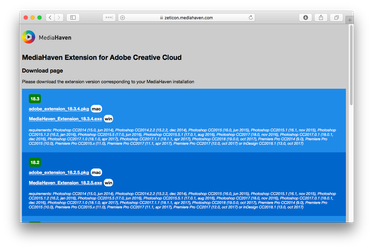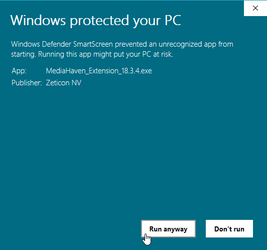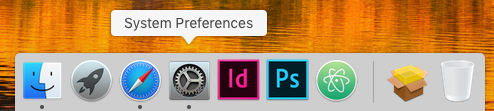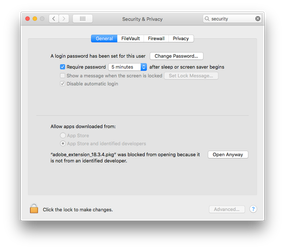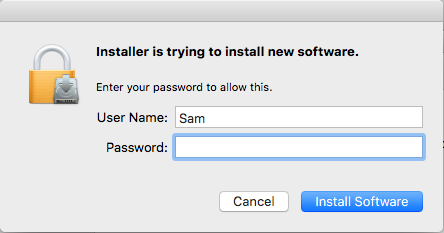...
- Navigate to https://zeticon.mediahaven.com/adobe
- Choose the version that matches the version of your MediaHaven installation (Note: Pressing the F1 key in the MediaHaven management module will show you what version you need)
- Windows:
- Download the correct .exe
- Most likely, a windows will pop up saying "Windows protected our PC, ..."
- Click on "More info" > "Run anyway"
- After that, the installation will start and you will need to click "Yes" one more time when prompted
- Mac
- Download the correct .pkg
- A window will pop up notifying you that "adobe...pkg can't be opened"
- Click "OK"
- Go to "System preferences" >
"Security & Privacy" >
"adobe_extension..." > "Open anyway"
(Note: This needs administrative priviligesprivileges) - You will be greeted with a pop-up. Press "OK" to continue.
- Follow prompts to finish the installation
- Open the Adobe product where you wish to use the plugin
- From this point on, you can follow the documentation to help you set up the plugin
...