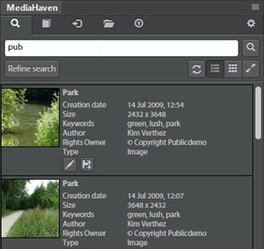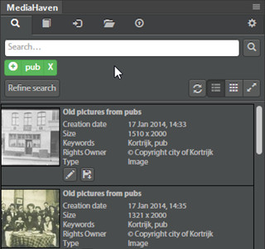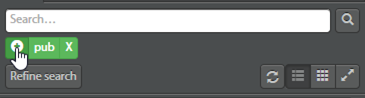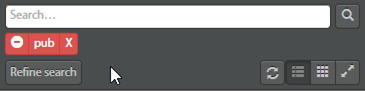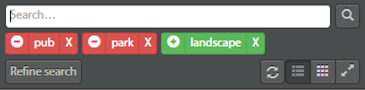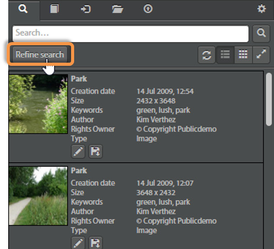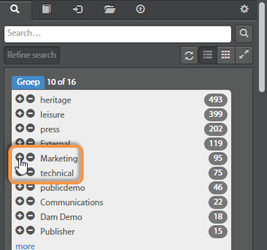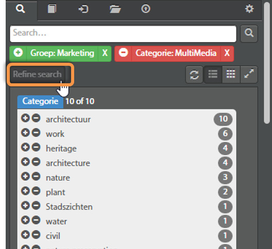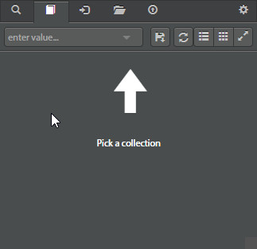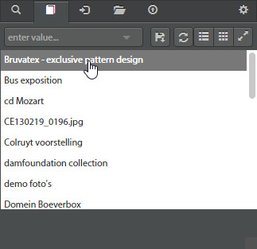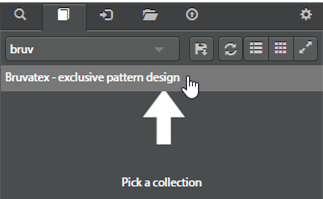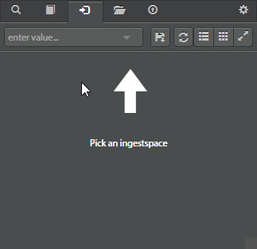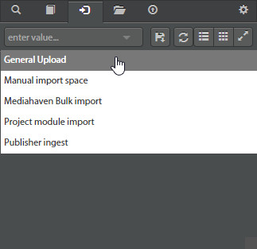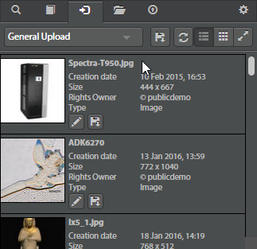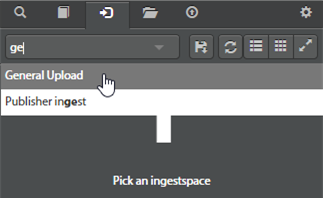Adobe CC Browsing and searching for files
Free text search
Using the "Search" tab, you can browse through your assets. When you scroll down, additional results are automatically loaded. The assets can be filtered by entering query terms in the search area. Search terms can be submitted by clicking the icon or just by pressing enter.
Query terms can be manipulated using the following controls:
Press to switch from include to exclude
Press to switch from exclude to include
Press to remove
Faceted search
Besides using the free-text search, you can also use the faceted search from within the extension. The facets panel can be opened by clicking the button. From this panel facets can be included or excluded by selecting + or - respectively. The facet list will directly be updated based on the facets that are selected.
In order to see the results, the facets panel needs to be closed. This can be done by clicking again.
It is of course possible to mix faceted and free-text search.
Collections
Using the "Collections" tab, assets can be retrieved based on which collection they belong to. The collection can be selected/changed using the dropdown at the top. This list is searchable, so you can start typing the name of the collection you are looking for, to find it faster.
Ingestspaces
Similar to collections, assets can also be retrieved based on which Ingestspace they reside in.