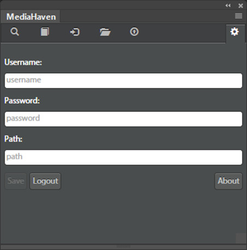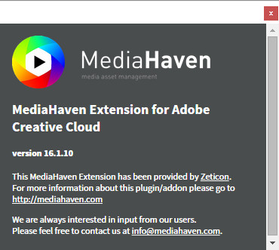/
Adobe CC: Setting up
Adobe CC: Setting up
- Open Photoshop or Premiere Pro
- Go to Window > Extensions > MediaHaven
The extension will open. When you start the extension for the first time, the settings panel will automatically be shown. Here you should enter the
usernameandpasswordcombination you use to login to MediaHaven. Thepathshould be set to the url of your MediaHaven website.- Press
- If your credentials were correct, you'll be redirected to the search tab.
- If you want to change the settings at a later point in time, you can always go back to this view by clicking the icon in the top right corner.
These settings are saved persistently on your device. You'll probably only need to set them once, or when you want to change them.
If you click the button, a new window will open, showing the version of the extension.
, multiple selections available,
Related content
Adobe CC: Installation
Adobe CC: Installation
More like this
Adobe CC: Uploading files
Adobe CC: Uploading files
More like this
Adobe Creative Cloud Extension Manual
Adobe Creative Cloud Extension Manual
More like this
Release notes version 23.1
Release notes version 23.1
More like this
Release notes version 22.3
Release notes version 22.3
More like this
Release notes version 22.4
Release notes version 22.4
More like this