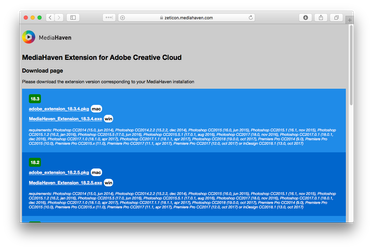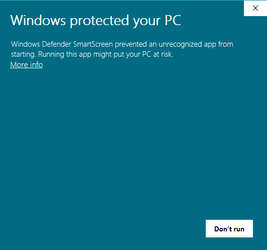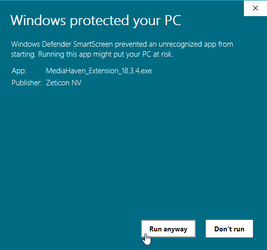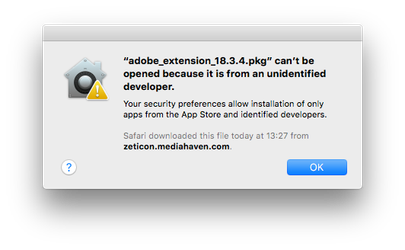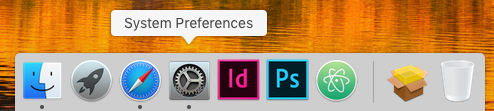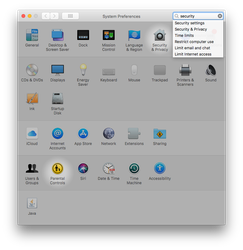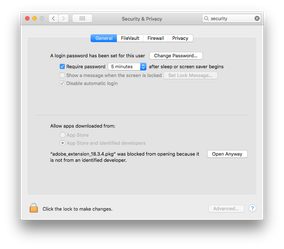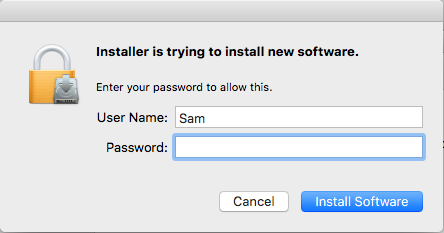/
Adobe CC: Installation
Adobe CC: Installation
Step-by-step guide
- Navigate to https://zeticon.mediahaven.com/adobe
- Choose the version that matches the version of your MediaHaven installation (Note: Pressing the F1 key in the MediaHaven management module will show you what version you need)
Windows
- Download the correct .exe
- Most likely, a windows will pop up saying "Windows protected our PC, ..."
- Click on "More info" > "Run anyway"
- After that, the installation will start and you will need to click "Yes" one more time when prompted
Mac
- Download the correct .pkg
- A window will pop up notifying you that "adobe...pkg can't be opened"
- Click "OK"
- Go to "System preferences"
"Security & Privacy"
"adobe_extension..." > "Open anyway"
(Note: This needs administrative privileges) - You will be greeted with a pop-up. Press "OK" to continue
- Follow prompts to finish the installation
- Open the Adobe product where you wish to use the plugin
- From this point on, you can follow the documentation to help you set up the plugin
Related articles
, multiple selections available,
Related content
Adobe CC: Setting up
Adobe CC: Setting up
More like this
Adobe CC: Uploading files
Adobe CC: Uploading files
More like this
Adobe CC Browsing and searching for files
Adobe CC Browsing and searching for files
More like this
Adobe Creative Cloud Extension Manual
Adobe Creative Cloud Extension Manual
More like this
Release notes version 23.1
Release notes version 23.1
More like this
Release notes version 22.4
Release notes version 22.4
More like this